Bookkeeping Tips: Customising Your View In Sage50c | Removing the columns you don't need ... |
POSTED BY ALISON MEAD ON 28/09/2020 @ 9:00AM #BookkeepingTips #Training #Handholding #CustomView #Sage50c #Training #UK Are there columns in Sage50c which you always skip over when you are entering data in your transactions? Fields like extra reference, department code and project are not used by many companies and yet they appear on many of the data entry screens ... Right clicking the column headings in Sage50c gives you the option to remove columns! copyright: silicon bullet / sage When I was taking my annual Sage Accreditation course many years ago, the trainer did something I had never noticed before ... he right clicked on the column titles in the Batch Supplier Invoices data entry screen, and a little list came up with ticks showing which columns should appear.
"You can then tick or untick so only columns you actually use
appear in the data entry screen!"
This was something that had been available in Sage50c for a while, but had never been listed as a feature; it appeared with no fanfare, yet it is something I demonstrate when I am training both experienced and novice users and a feature that is very popular. It makes entering the data much less confusing for novice users with fewer columns to fill in and much speedier too.
Also, if you follow the same trick in other parts of the program, you can customise the columns you see in the Customer List, Invoice List, Order List and on many other screens too.
If one of the default columns shown such as credit limit is not relevant to your use of Sage then you can remove it from the display and add far more useful columns. The Average Time to Pay column available in Sage50c can be quite an eye opener!
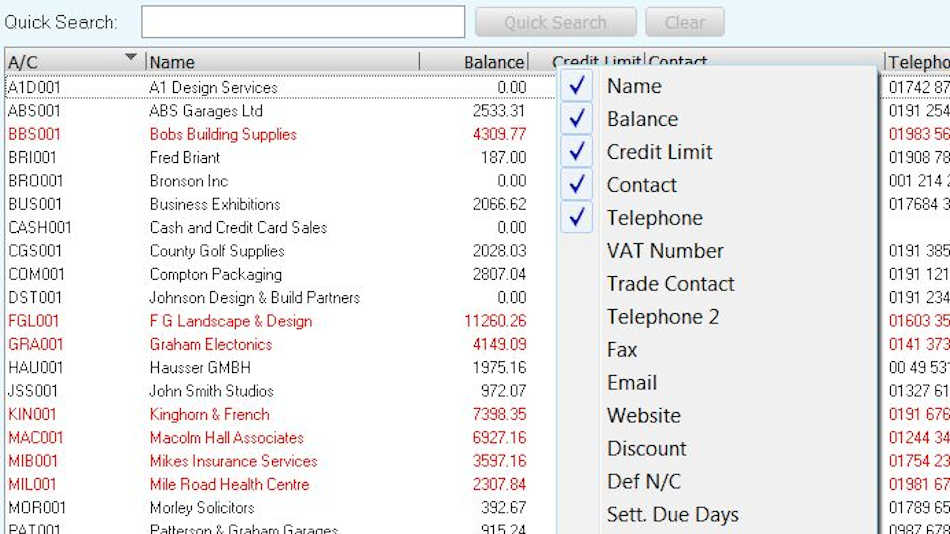
Just look at my screen shots to see some of the column options you have in the customer list screen, with more being added in each new release.
"So, why not customise Sage50c to make you data entry easier?"
And finally, once you have the information in the screen just the way you want it, you can use the 'Print List', button or click 'Send To Excel' (in older versions go to the main menus you can choose File->Microsoft Integration ->Contents to Microsoft Excel) and dump the screen view in Excel. Until next time ...
ALISON MEAD
I'm your Bookkeeping Buddy: Discover more by clicking here!
Would you like to know more? If anything I've written in this blog post resonates with you and you'd like to discover more, it may be a great idea to give me a call on 01604 420057 and let's see how I can help you. About Alison Mead ... |  | | Alison loves bookkeeping and supporting bookkeepers. She has been helping clients to be better bookkeepers in Sage 50 for over 24 years and has been Xero Accredited in accounts and payroll for a number of years too.
She specialises in a very unique hand-holding method of training, helping bookkeepers and business owners to use their accounts software as and when they need support in setting up and producing their invoices, reports and financial information.
Alison combines her role at Silicon Bullet with her Forever Living network marketing businesses and is often to be seen at business networking meetings as she likes to keep busy.
You know what they say: if you want something done well ask a busy person!
|
|
More blog posts for you to enjoy ... | | | | | | | | |
|